


Posted December 20, 2019
Spotify is a digital music, podcast, and video streaming service that gives you access to millions of songs and other content from artists all over the world. Basic functions such as playing music are totally free, but you can also choose to upgrade to Spotify Premium which has no ad interruptions. Visit their website for details.
Spotify is available across a range of devices, including computers, phones, tablets, speakers, TVs, and cars. This page has instructions for computer desktop users.
For specific instructions on Spotify:
Follow Gene Autry on Spotify
Below the title "Gene Autry" is a Follow button. Click on it to follow Gene Autry on Spotify.
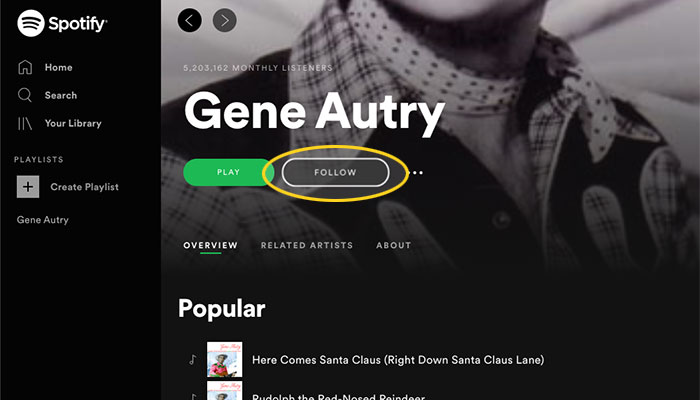
To select which notifications you would like to receive from artists you follow, click your profile icon in the top right, and select "Account." This will open your default web browser and take you to Spotify's website.
Once you are logged into your account page, select "Notification Settings" in the left sidebar.
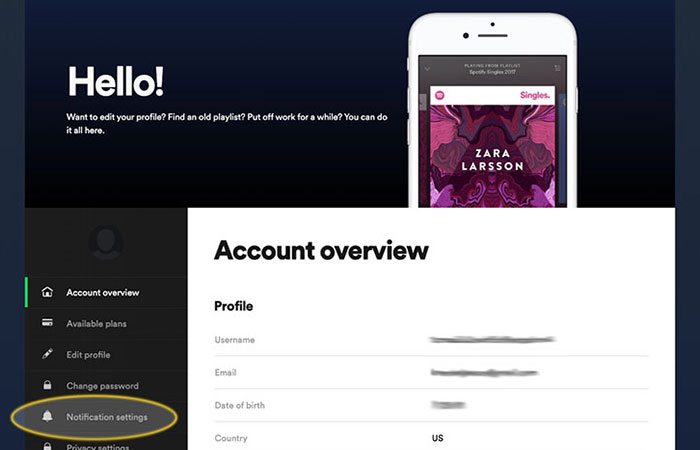
Under "Your Music," select which email and/or push notifications you'd like to receive, then click "Save."
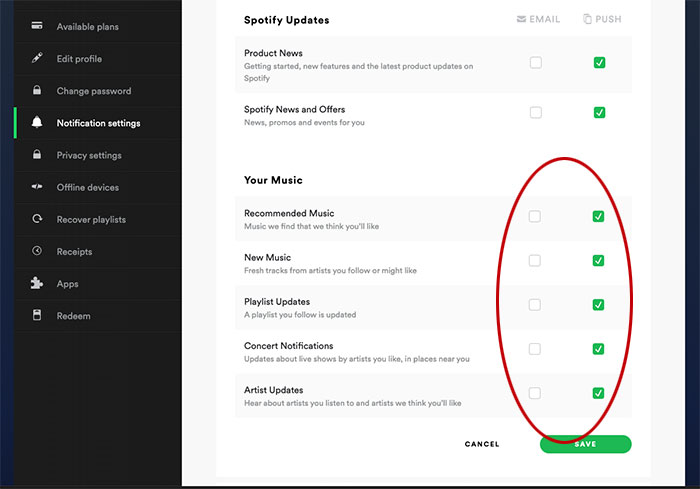
Like a Song on Spotify
To like a song, you have two options:
1. From anywhere within Spotify, click the icon next to the song title in the Spotify web player at the bottom of the page.
2. When viewing an album or playlist, click the icon next to the song title in the track listing.
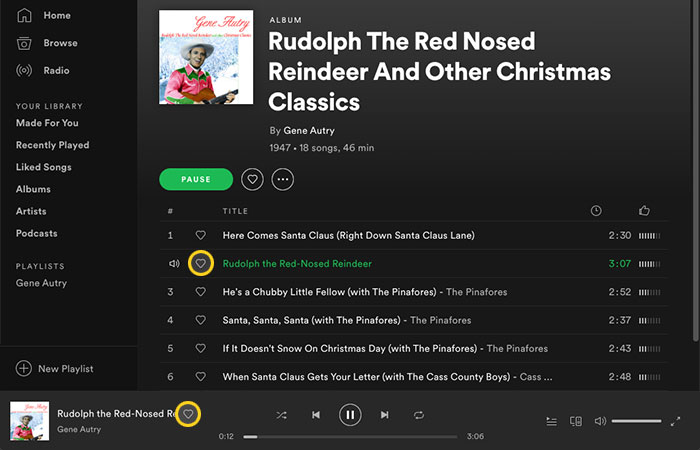
Like an Album on Spotify
To like an album, click the icon that displays below to the album artwork and title.
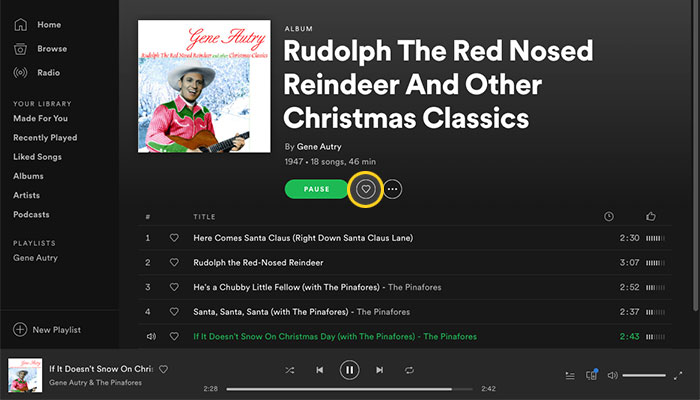
Desktop App
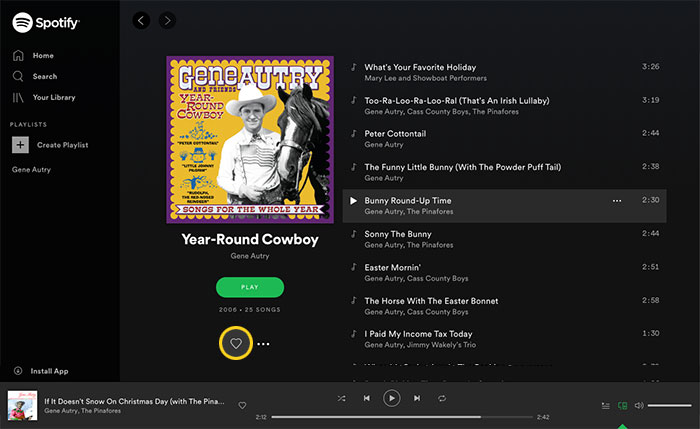
Web Browser