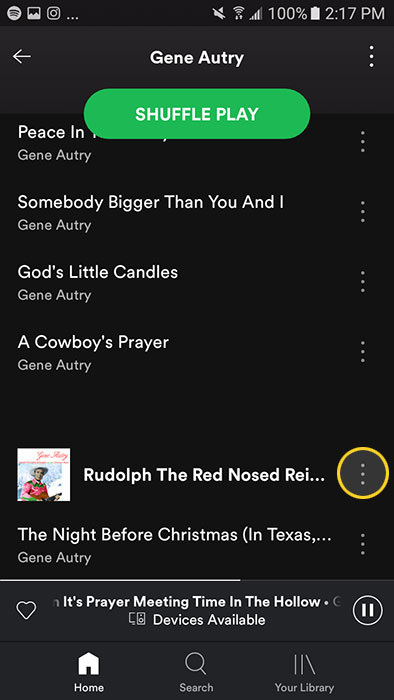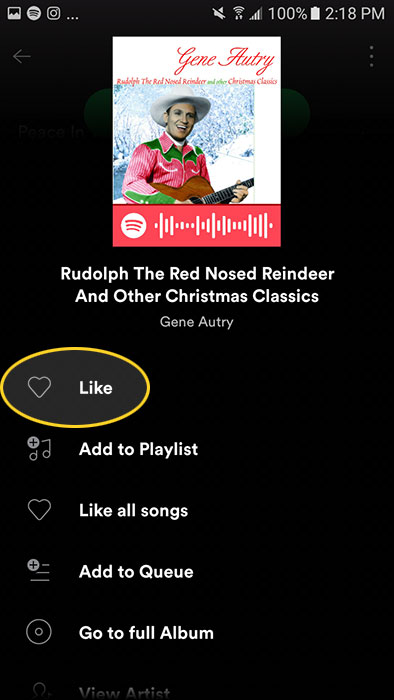Posted December 20, 2019
Spotify is a digital music, podcast, and video streaming service that gives you access to millions of songs and other content from artists all over the world. Basic functions such as playing music are totally free, but you can also choose to upgrade to Spotify Premium which has no ad interruptions. Visit their website for details.
Spotify is available across a range of devices, including computers, phones, tablets, speakers, TVs, and cars. This page has instructions for mobile phone users.
For specific instructions:
Follow Gene Autry on Spotify
Your options for following Gene Autry depend on how you are viewing his profile on Spotify.
1. If viewing his profile from an Artist search, click the "Follow" button in the top right of the profile page.
2. If viewing the profile from a Library or playlist search, click the "Follow" button below the profile picture of Gene Autry.
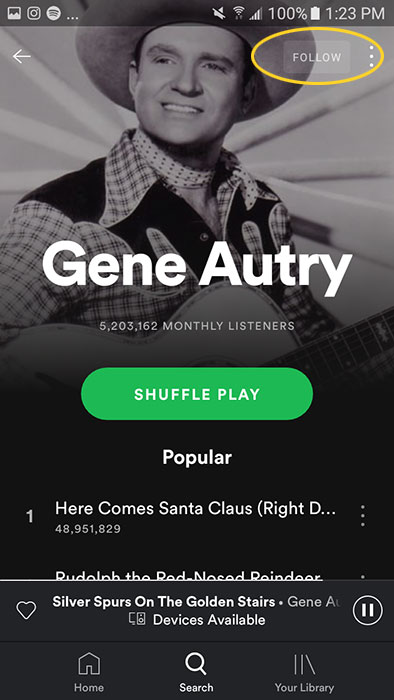
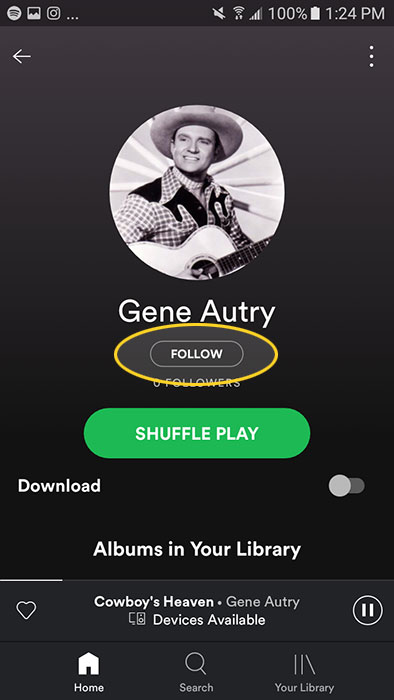
To select which notifications you would like to receive from artists you follow:
1. Click the "Home" at the bottom. You will be taken to your account Dashboard.
2. Click the icon in the top right of the app. This will bring you to your account Settings page.
3. Scroll down to the section titled "Notifications" and click "Choose which notifications to receive."
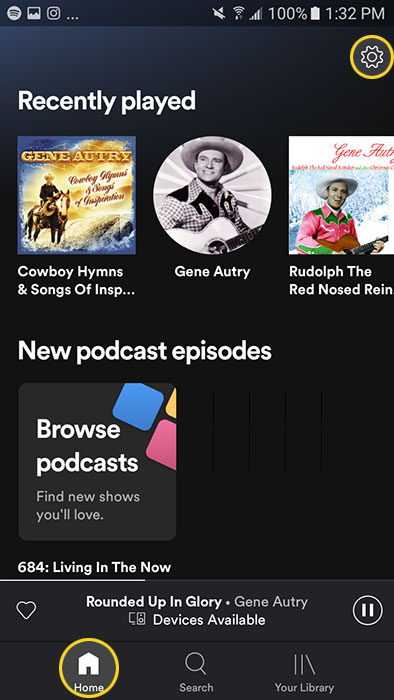
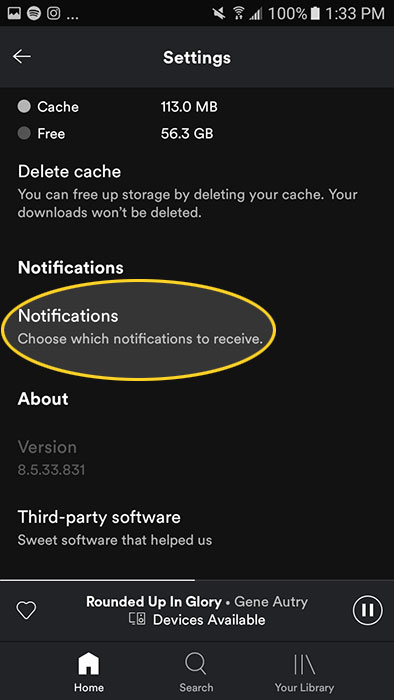
4. On this page, scroll down to "Artist Updates" and toggle email and/or push notifications.
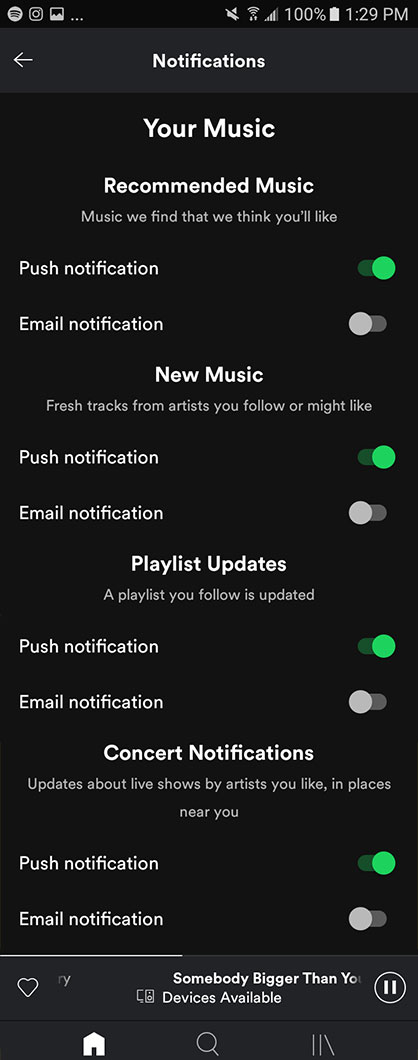
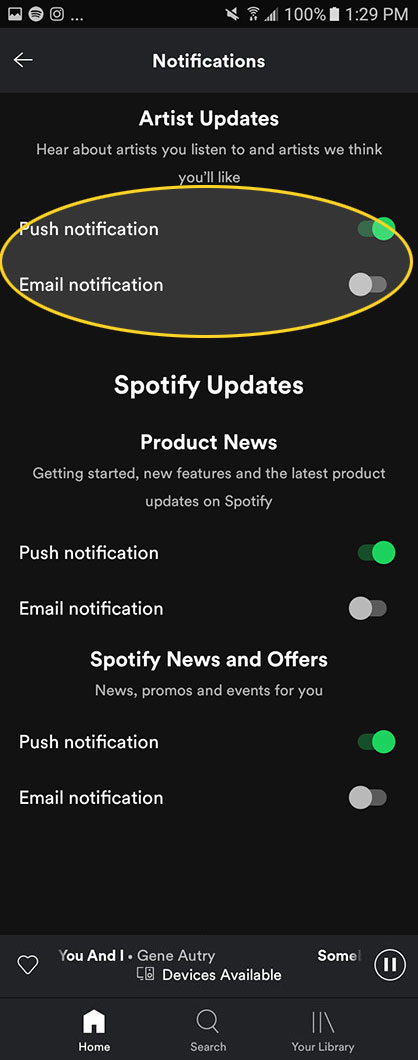
5. Click the in the top left corner of the app to save your changes.
Like a Song on Spotify
To like a song, you have three options:
1. From anywhere within the Spotify app, click the icon next to the song title in the Spotify player at the bottom, for the currently playing/paused song.
2. When viewing the song details (click the song title in the player at the bottom), click the icon next to the song/artist title.
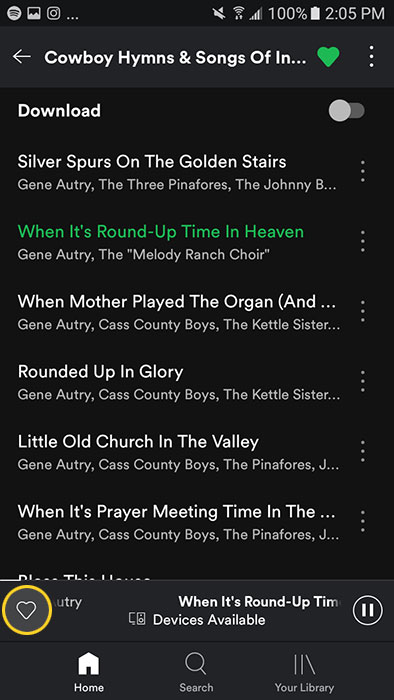
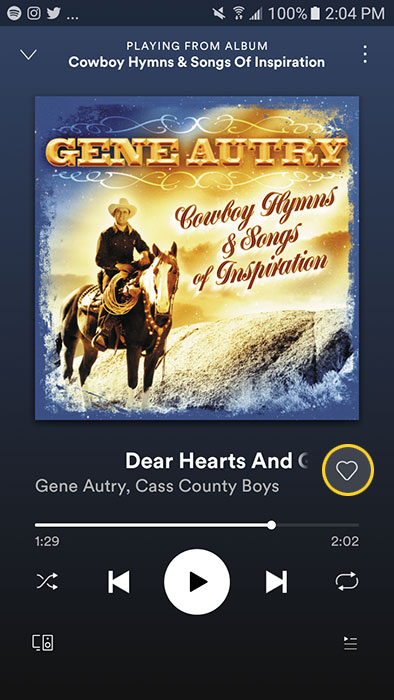
3. When viewing the details of an album or playlist, click the . . . icon next to the song title. This will open an overlay showing the song details. Click the Like button below the album artwork.
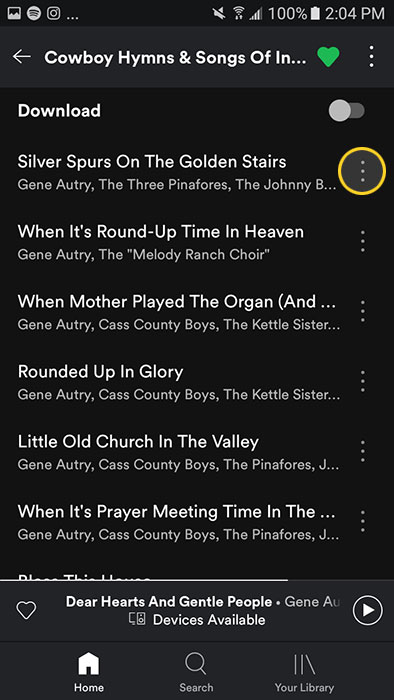
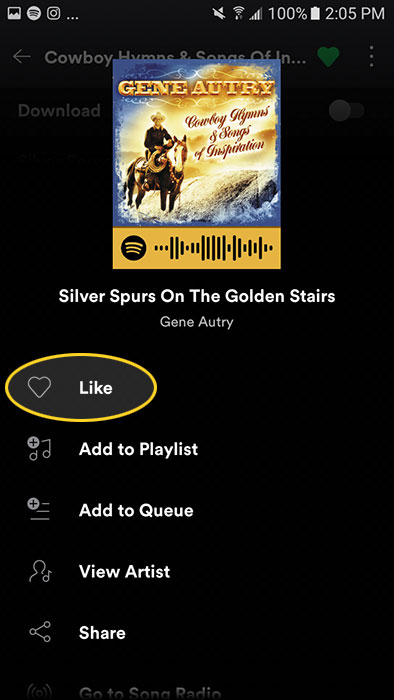
Like an Album on Spotify
To like an album:
1. When viewing an album page, click the icon that displays next to the album's title.
2. Click the . . . next to the album title. This will open an overlay showing the song details. Click the Like button below the album artwork.
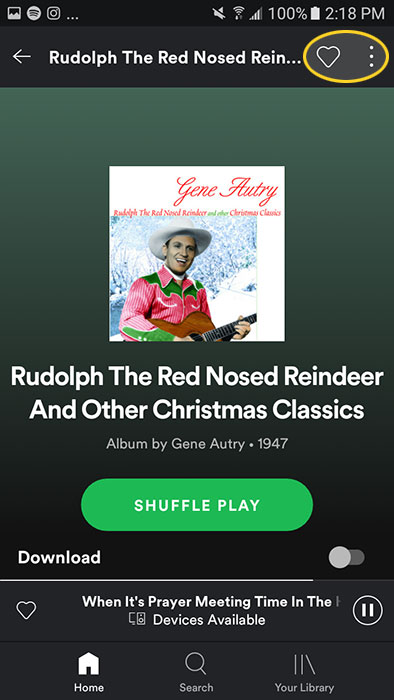
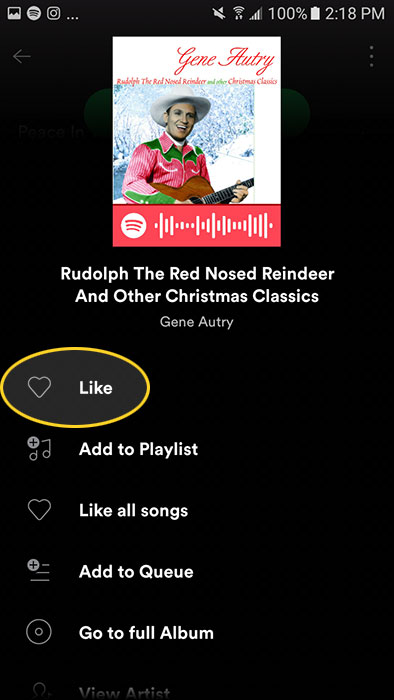
3. When searching for an artist, album or song, click the . . . that appears next to the album title. This will open an overlay showing the song details. Click the Like button below the album artwork.